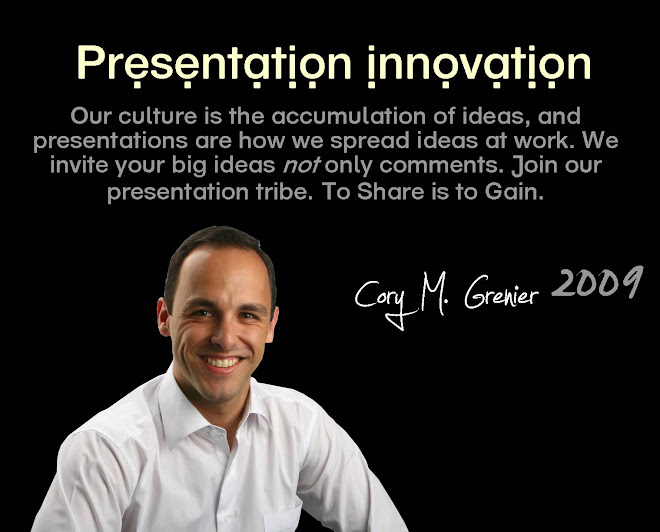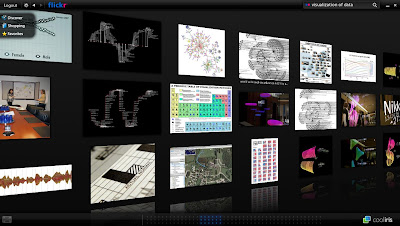Pecha Kucha is a system of delivering a six minute and forty second presentation in 20 slides @ 20 seconds per slide. Two expatriate architects based in Japan named Astrid Klein and Mark Dytham developed the Pecha Kucha method in 2003 as a means to get to the core of the message from design presenters.
Pecha Kucha is a system of delivering a six minute and forty second presentation in 20 slides @ 20 seconds per slide. Two expatriate architects based in Japan named Astrid Klein and Mark Dytham developed the Pecha Kucha method in 2003 as a means to get to the core of the message from design presenters.Today Pecha Kucha events welcome creative speakers from all backgrounds and has spread across the world from Tokyo to San Francisco. In Dec. 2008 Pecha Kucha was hosted at the trendy Song Bar in Beijing, which attracted hundreds of spectators including members from my presentation course at Peking University MBA school. A pupil of mine named Stone Shao saved the day by providing a ThinkPad electrical supply cord to power the event's PC! This weekend in Beijing, Pecha Kucha ペチャクチャ, which means 'chit-chat' in Japanese, will showcase the essence of what presentation innovation is all about - creating new methods to clearly communicate.