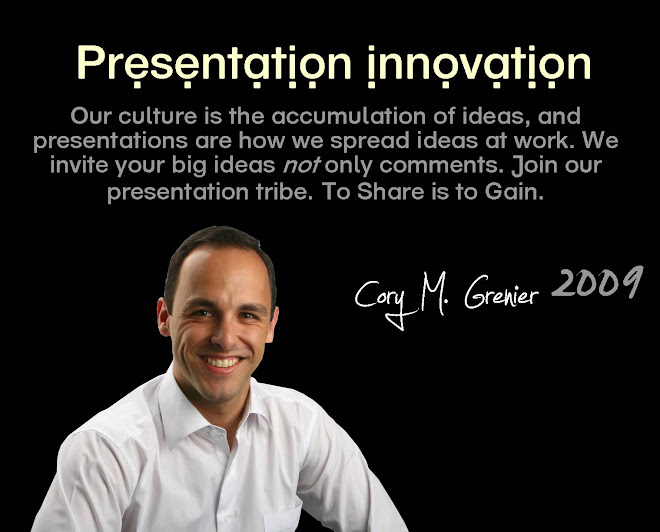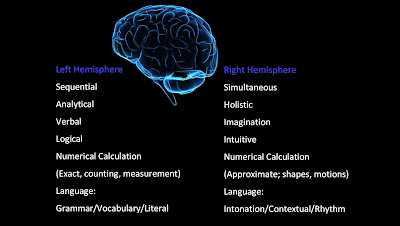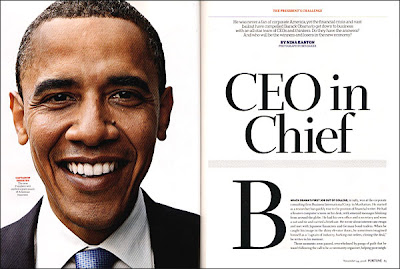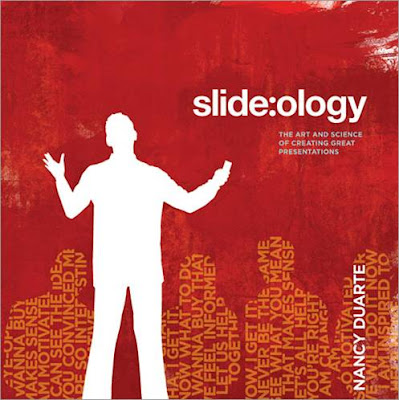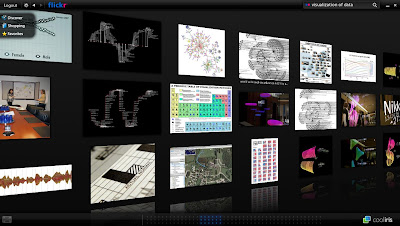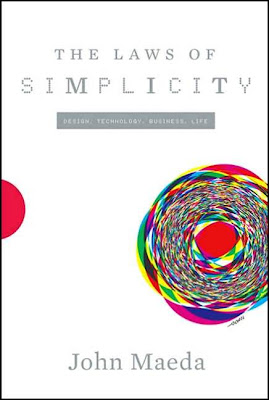Save email space and simplify the experience for your audience. How many times have you prepared to send your PowerPoint file and found that it is 5, 10, 20 MB or more? Often a corporate inbox will not be able to receive large files. The solution is to compress your photos in the PPT file. Here's how:
- Save a newly named copy of your PPT file
- Open the PPT file and right click on any photo image.
- Click Format Picture
- There will be a menu with five tabs. The tab Picture should be open, on the lower left hand corner click Compress
- 'Apply to' All pictures in document
- 'Change Resolution' Web/Screen. Click OK and you're done.
This will change every image in the PPT deck to 96 dpi from 200 dpi, effectively reducing your file size by 50%.
To further reduce your file size, open a New Folder on your Desktop. Next right click and save each photo image as a .JPEG file, into the New Folder. JPEG image sizes take up the least amount of space compared to .bmp, .png or the enormous file size .tif.
Then delete all the original photos in your slide deck. Next click insert photo, and Select All images in the folder. This will batch insert all the photos onto a slide in your deck. Then manually cut and paste each image into its original place in the deck. Finish and Save your file. Click on properties and see how much space you saved. I recently reduced an 80 MB file full of .tif images into a 2 MB file.
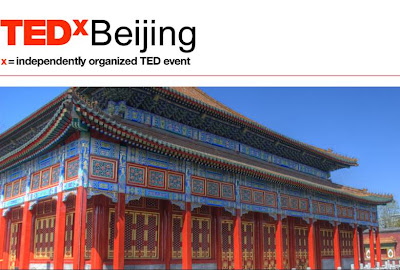 TEDx is coming to China for the first time! Click here to register to attend TEDx or here to suggest a speaker who has 'an idea worth spreading'. This event will showcase some of the leading thinkers and innovators living in China. TEDx is a self-organized event following the same TED guidelines as the world's premiere presentation conference.
TEDx is coming to China for the first time! Click here to register to attend TEDx or here to suggest a speaker who has 'an idea worth spreading'. This event will showcase some of the leading thinkers and innovators living in China. TEDx is a self-organized event following the same TED guidelines as the world's premiere presentation conference.